How To Update Your AirPodsUpdated 2 years ago
How to Update Your AirPods or AirPods Pro
- Insert your AirPods in their case if they aren't already.
- Connect the AirPods charging case to a power source using the included Lightning to USB cable, or alternatively if you have a Wireless Charging Case or AirPods Pro, place it on Qi-compatible wireless charging mat.
- Move the iPhone or iPad that the AirPods have been paired with near to the charging case, and make sure the iOS device has an internet connection.
And that's all there is to it. After a short while, any available software updates should be automatically downloaded and installed. If you're having trouble updating your AirPods, make sure the charging case is fully charged. You can also try resetting the AirPods.
Check Your AirPods' Firmware Version
To check the version of the firmware that you have installed to make sure it's up to date, follow these steps:
- Launch the Settings app on your iOS device.
- Tap General.
- Tap About.
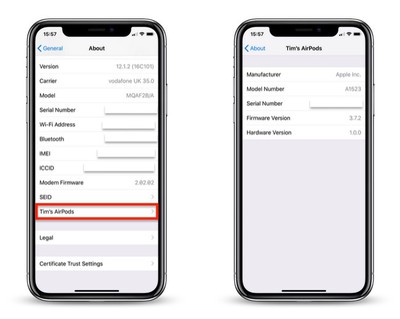
- Tap AirPods.
- Check the numbers shown beside Firmware Version.
Firmware updates for the AirPods don't come out very often, so don't be surprised if the version stays the same for a while.
Was this article helpful?
Yes
No
